Microsoft Defender Scam
Tips to Protect Yourself in a Digital World
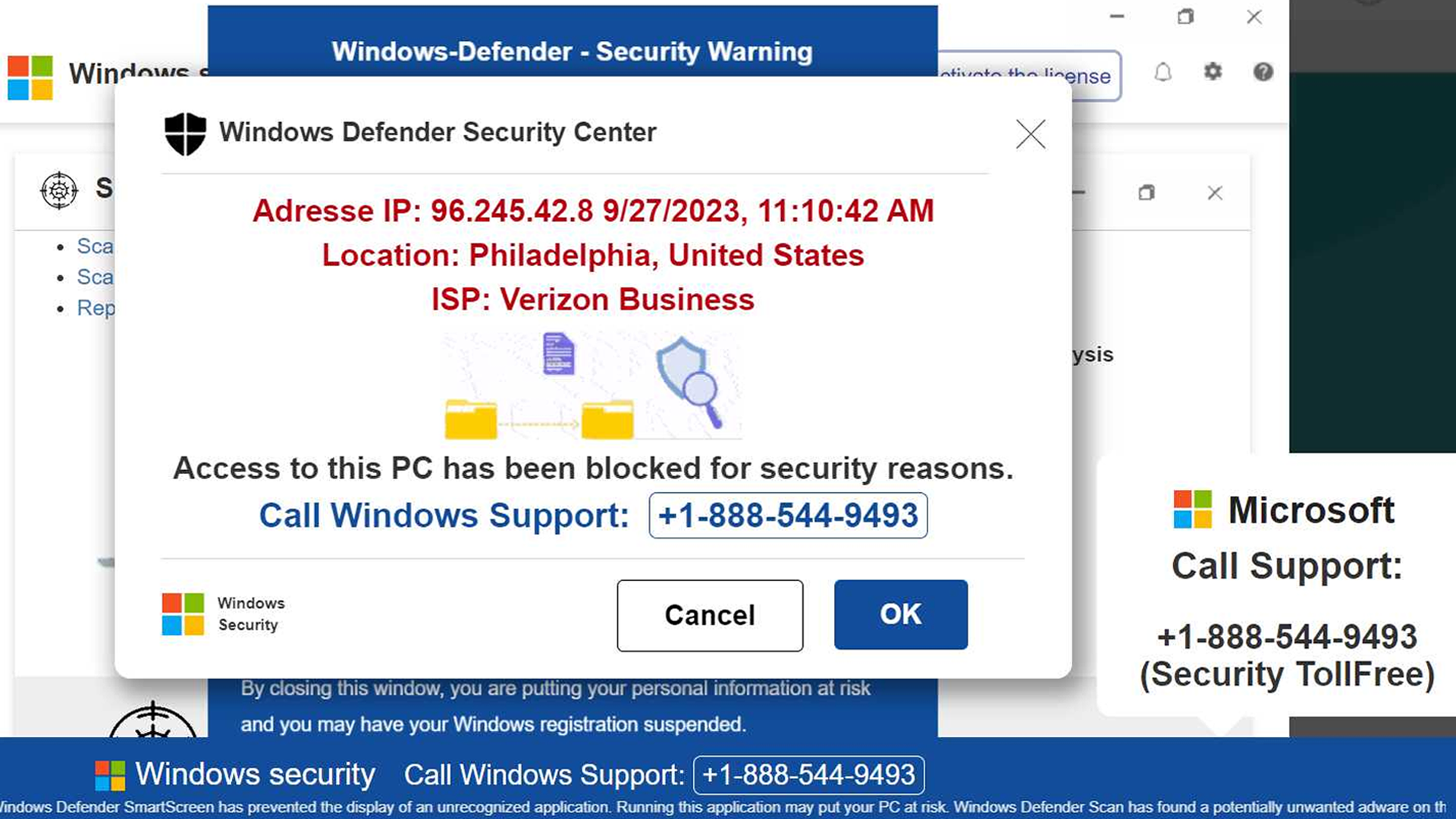 Example of Microsoft Defender Scam
Example of Microsoft Defender Scam
Understanding the Microsoft Defender Scam
The Microsoft Defender scam is a widespread online fraud that targets individuals by impersonating the legitimate Microsoft Defender antivirus software. Scammers employ various methods to convince users that their computer is infected with malware or other security threats.
The scam often begins with a phishing email or a pop-up message on a website that claims to be from Microsoft or Microsoft Defender. These messages usually display alarming warnings or urgent requests for action, thereby creating a sense of urgency and panic among users.
Once a user engages with the fraudulent message, they may be directed to a fake website or prompted to download malicious software. Scammers might also request remote access to the user’s computer, posing as Microsoft support technicians. In other cases, the fake technician will indicate that there are pending transactions against a bank account and ask for the phone number on the back of your debit card so they can verify the fraudulent activity with a bank representative. Subsequently, the technician will provide instructions to the victim to withdraw large sums of money and deliver it to another individual or deposit it in an account for safekeeping. These instructions lead victims to handing over money directly to the criminals.
There are several common signs to help you identify the Microsoft Defender scam. Be on the lookout for unsolicited emails or pop-up messages claiming to be from Microsoft or Microsoft Defender. These messages often contain grammatical errors, typos, or suspicious links. Moreover, legitimate antivirus software like Microsoft Defender will never ask for personal information or remote access to your computer. Microsoft Defender will also never call your bank on your behalf and request that you withdraw money and to give it to someone else.
What to Do if You Experience the Microsoft Defender Scam
1. Restart Your Computer
Even if the pop-ups specifically tell you to not restart your computer, you should select Ctrl + Alt + Delete on your keyboard and restart your computer.
2. Clear Out Your Browser's Cache, Cookies, and History
A hard refresh will make sure the pop-ups are closed and can help prevent them resurfacing in the future.
3. Computer Health Check
It's always a good idea to give your computer a quick health check after an encounter like that. You can run a scan or contact an IT professional to make sure everything's in order.
4. Never Provide Information to a 'Technician' or Agree to Meet a Stranger
If a 'Microsoft Technician' calls you and begins to ask you for your bank's phone number or for any personal information, hang up immediately. And, never agree to meet someone to give them a large sum of money you've withdrawn from your account to either pay off fake fines or to avoid fraudulent transactions.
Reporting Scams
If you encounter a Microsoft Defender scam, it is crucial to report it immediately. By reporting the scam, you not only protect yourself but also help prevent others from falling victim to these fraudulent activities. To report a Microsoft Defender scam, visit the official Microsoft website and follow their guidelines for reporting scams. They have a dedicated section where you can provide detailed information about the scam, including any suspicious emails, phone calls, or websites.
Contacting the appropriate authorities is also essential in combating scams. You can reach out to your local law enforcement agency or the Federal Trade Commission (FTC) to report the scam. The FTC is responsible for investigating and taking action against scammers. They have a user-friendly online complaint assistant that allows you to provide all the necessary details about the scam.
